
After my last post about Starlink and CBRS, my friend from high school, Ben Payne, asked me about sharing some speed test results. I updated my previous post to include a screenshot of my testing but decided it needed its own post. There are several moving parts that can cause results to be all over the table. Let’s dig in and explore how a CBRS network operating on a Starlink backhaul performs.
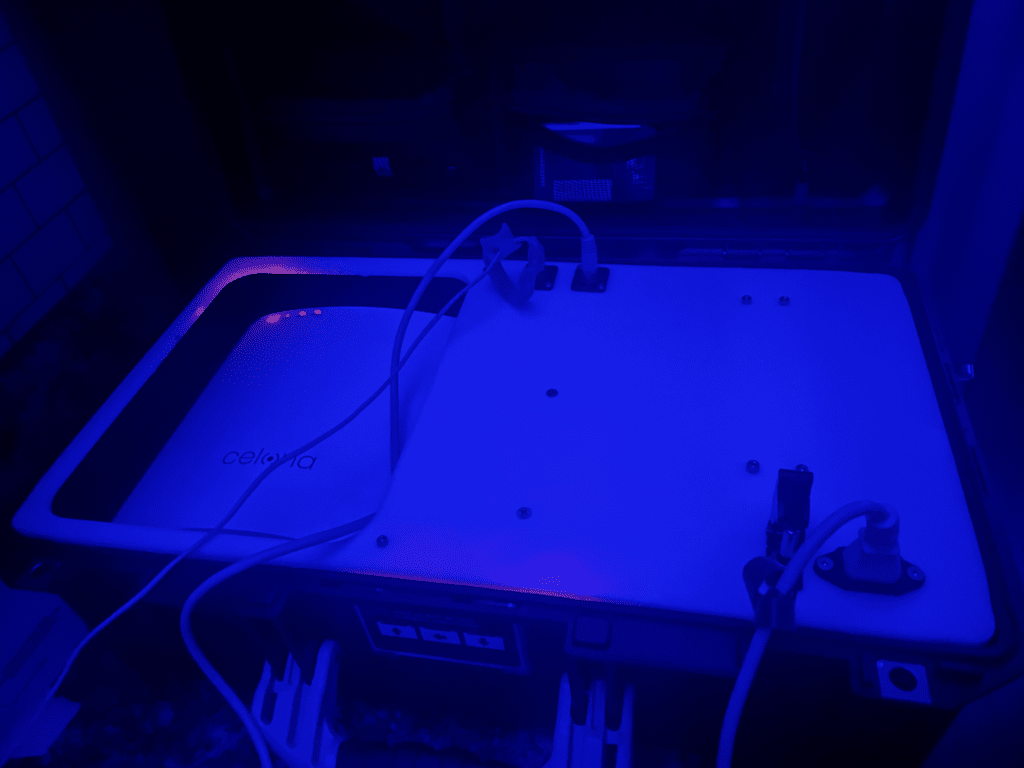
My testbed is using a Celona Air Kit. While their marketing team calls it a 5GLAN, it’s still running 4G LTE Technology. Seeing several vendors jumping on the bandwagon of calling 4G LTE technology 5G in name only, I’ll give Celona a break. In chatting with JR, Celona promises that their 5G network is coming.
One of the promises of 5G NR, albeit somewhat under performing at this point due to Non Standalone (NSA) cores and Low and Midband spectrum, is super high speeds and super low latency. Both of those are not something you’re going to get with CBRS and Starlink as your backhaul.
* A quick note about the screenshots below. When looking at the Speed Test screenshots, notice the Wifi and LTE icons on the top right. I used an iPad Pro 11″ and a Google Pixel 6 for my testing. The Pixel 6 doesn’t include those icons in the screenshots. At the end, I will include a Wifi 6e or 6Ghz result to add another data point. Also some screenshots say that my ISP is CenturyLink. I don’t have a CenturyLink connection. I get this often while connected to my Starlink. Speedtest.net sometimes doesn’t recognize Starlink as the provider and attributes it to CenturyLink.
Of Orbits and Speed
Starlink relies on thousands of Low Earth Orbit (LEO) satellites. Unlike Geostationary Orbit or Geosynchronous Equatorial Orbit (GEO) satellites that are placed in an orbit around the equator at a distance where they are always situated in the same place. To achieve LEO, Starlink satellites are orbiting many times an hour and are constantly moving. Look at the reactions on social media whenever SpaceX launches a new train of Starlink Satellites before they get put in their regular orbits. LEO satellites provides higher data speeds and lower latency; which, is great for those of us back on Earth. The drawback.. it can lead to fluctuating speed test results.
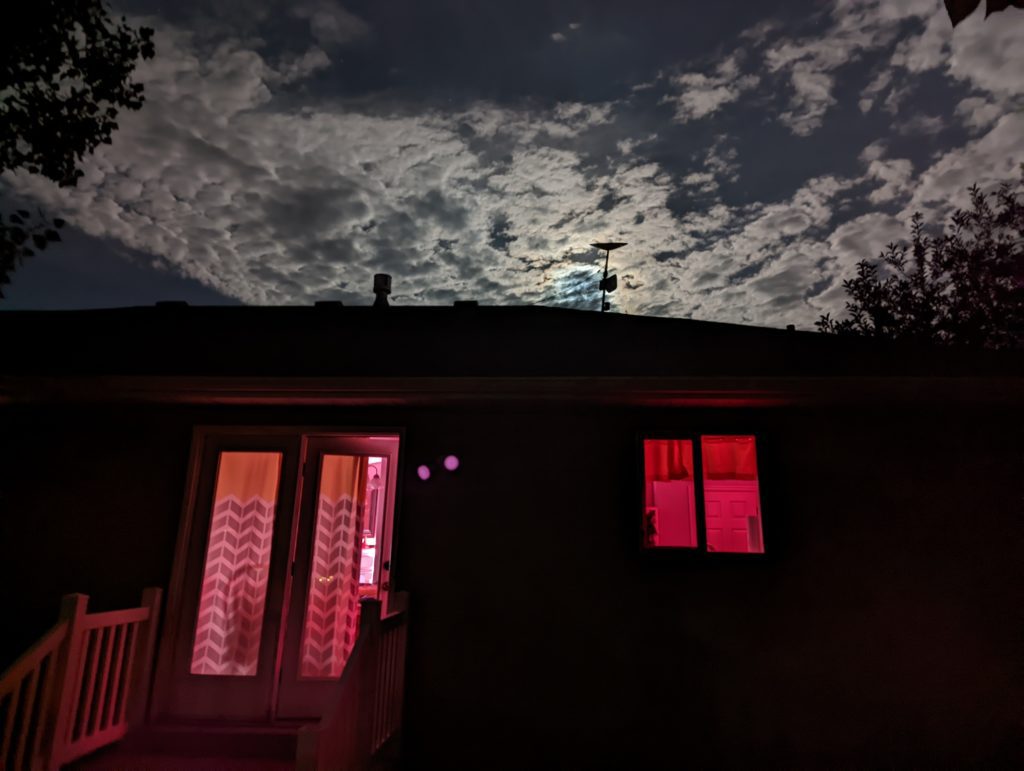
Another issue that can affect Starlink speed test results is Peak Hours. If you run your speed tests through Starlink’s app during certain hours of the day, you will get the following warning.
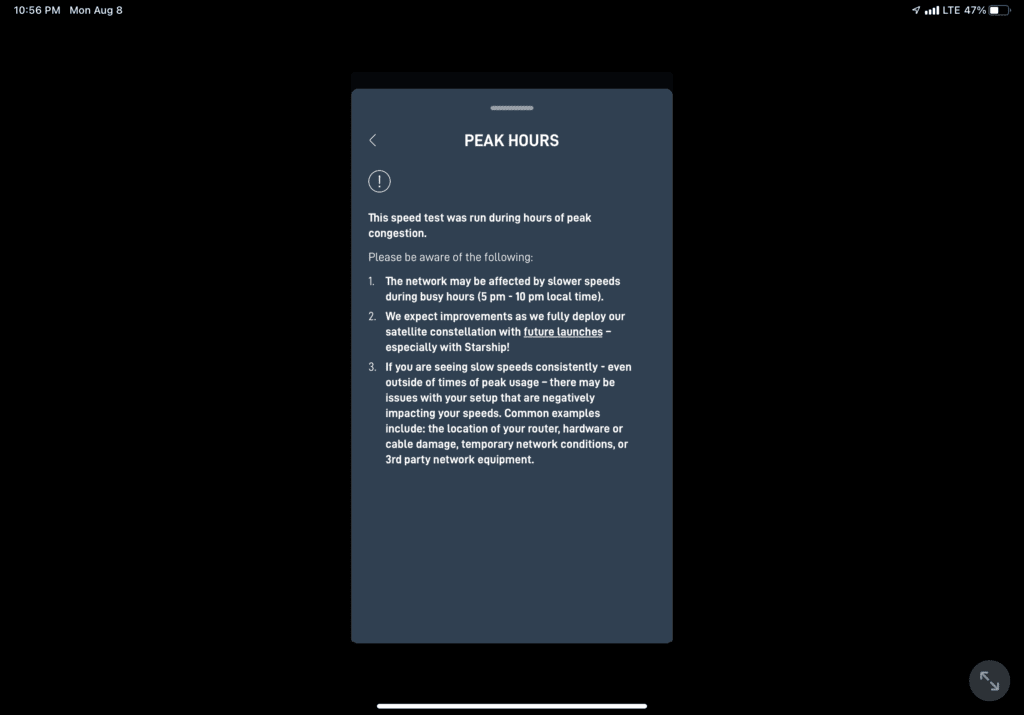
Built in Speed Test

Starlink has a built in Speed Test tool within their app. Select the “SPEED” round button on the top right of the app. This test has two parts, a Basic section and an Advanced section. Basic Speed Test will test your device’s connection to the internet as an other speed test provides.
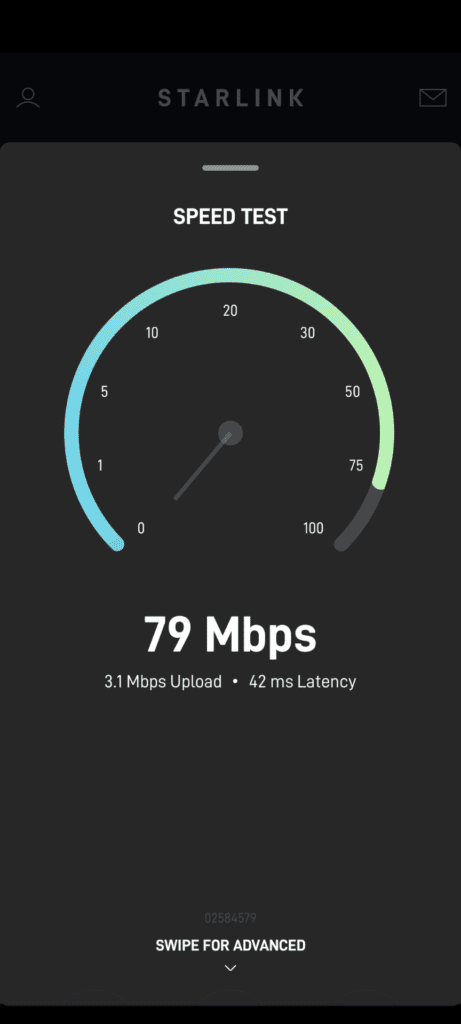
If you swipe up from the bottom of the screen to select the Advance section, you can run some additional speed tests. The first tests just the Dishy link, from the Starlink Router to the Internet. The second tests the end user Device to the Starlink Router. Previously you had to be connected to Starlink’s Wifi broadcast for their router to run these tests. Now you just have to be behind the Starlink Router only. You can now test CBRS with Starlink’s built in tool, even though it says you are testing “WIFI SPEED”.. So cool!
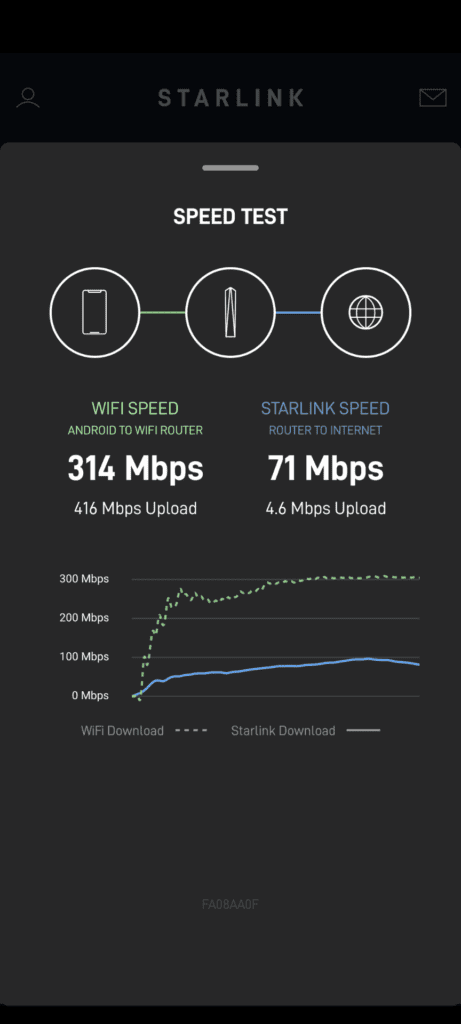
Testing Starlink Baseline
I first needed to do a baseline to compare against. Let’s look at the results while being connected to the Wifi Network with Starlink as the backhaul.
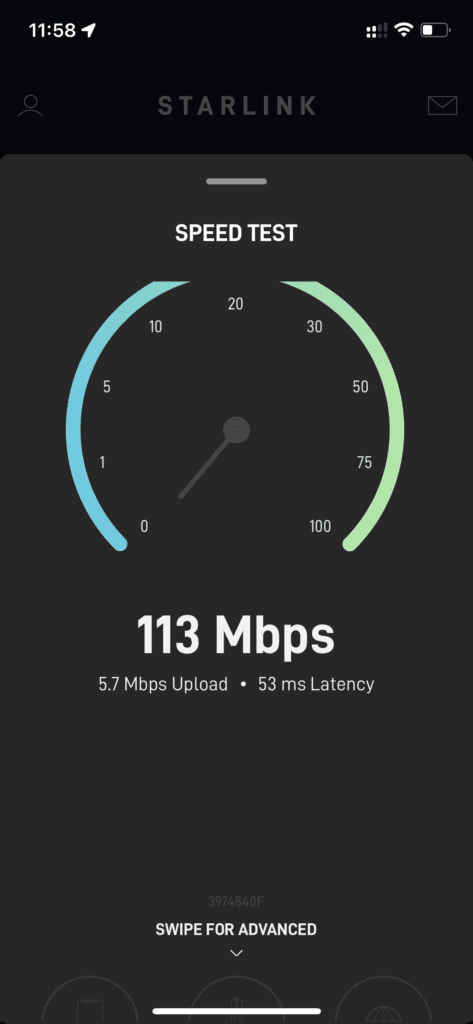
Wow those are some good speeds. This is just my baseline test.
Testing CBRS with Starlink App Speed Test
Next let’s test the CBRS network from the UE device to the Internet and the UE to the Router. The results can be all over the place. Notice the time of these two screenshots. The first was during peak hours. The second was later when my most Starlink users are sleeping. Another difference about the second one was I was actually a little further away from the radio. I wonder if my first test was affected by being too close to the radio.
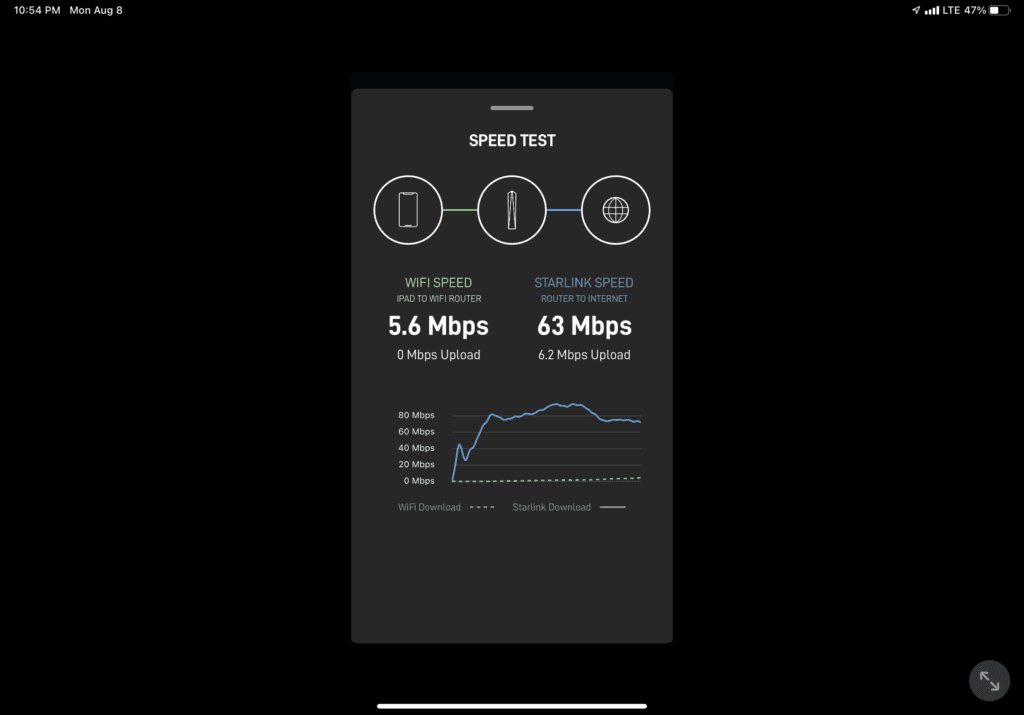
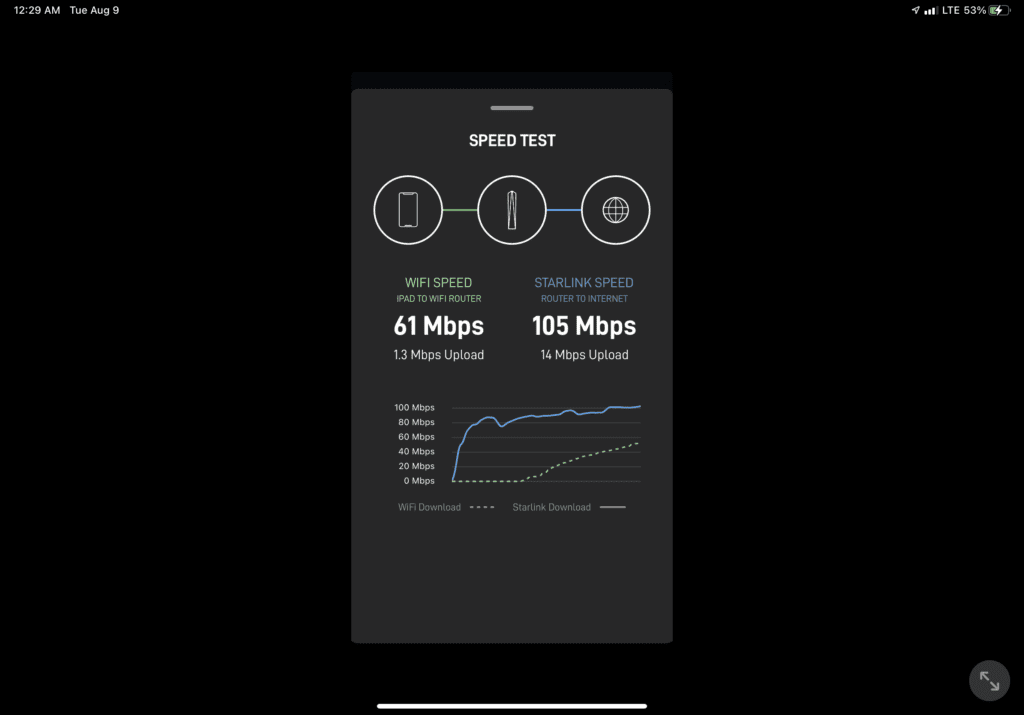
Testing Wifi and CBRS Speed Tests
So far I’ve been relying on Starlink’s own tools. Maybe they are making the results look better so let’s test with some 3rd Party tools.
The WLAN Pi Pro has a built in local network Speed Test with both a Basic and Advanced mode. To access the WLAN Pi Pro Speed Test, open the web page by going to IP show on the screen and click the Speed Test button. If you hover over the Speed Test menu button along the top, you will see the advanced mode.
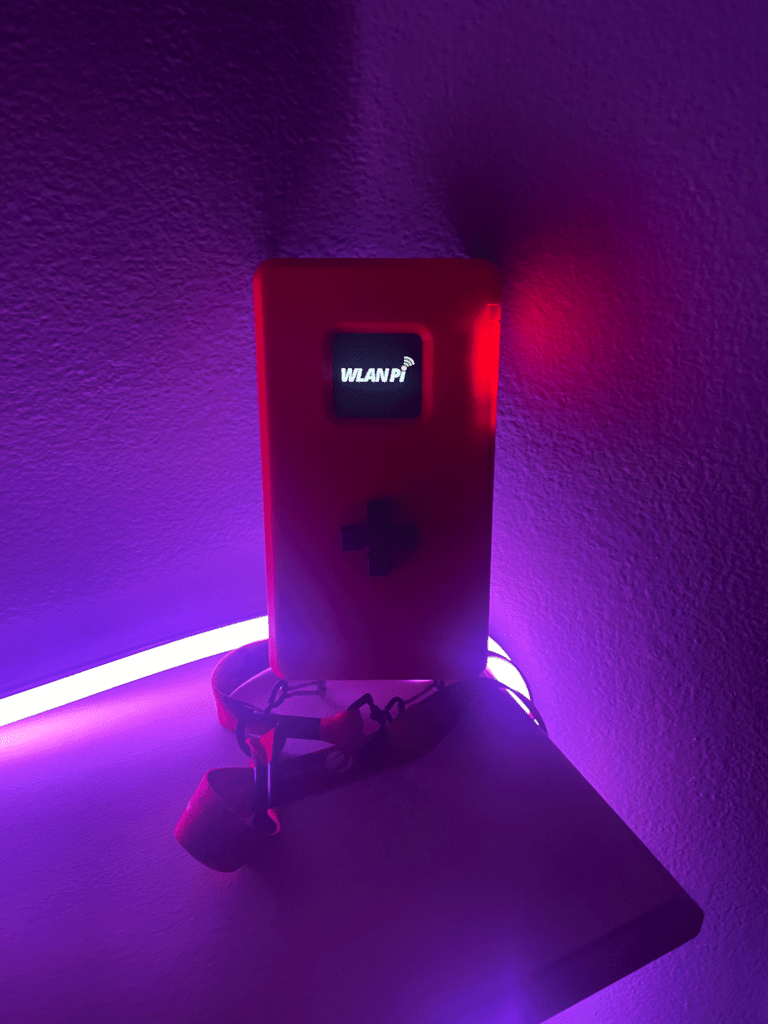
For my testing, I plugged the WLAN Pi Pro into my network switch connected to the Celona Air kit. With the current setup of the Celona Air kit the traffic passes through a GL-iNet portable router which affects the results. The fact is that all my tests have crossed the same GL-iNet router so all results use the same path. I’ve chatted with JR, and there are options to use my own routers and switches, but these results are sufficient for me.
Wifi WLAN Pi Pro Speed Test
First let’s test the connection to the WLAN Pi Pro through Wifi. The Celona Air kit, as I just mentioned, has the GL-iNet router that has a built in Wifi AP. The first results below are off the Wifi of that GL-iNet. The Wifi network of that GL-iNet is broadcasting a 80mhz wide Wifi network on channel 48. As an aside, in my test area, other Wifi networks, ie my Starlink Router’s Wifi network, is broadcasting on Channel 48 with a 80mhz wide channel as well. In Wifi only one device can talk at once. It’s not a perfect test because I don’t have a clean room for my testing.
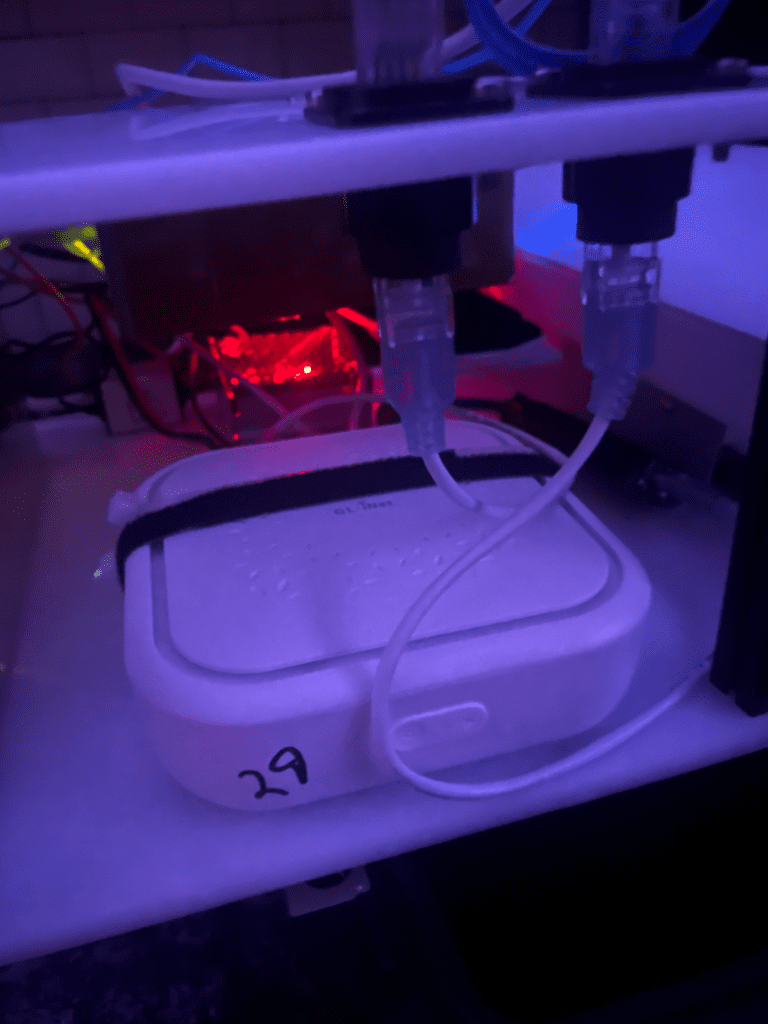
I include these results for a couple reasons. First, I don’t have access to change the channel on the GL-iNet as Celona hasn’t provided me the login credentials. Secondly, Starlink doesn’t provide any control over their Starlink router other than basic SSID and Security settings. Thirdly, I share these results because it helps show a point about using LTE technology such as CBRS. They operate differently and can guarantee traffic is delivered as scheduled. The only devices broadcasting on those two channels are the two Wifi APs and my test device.
With Celona and other CBRS vendors, you can create QoS policies for guaranteeing traffic arrives unlike Wifi which is more of a best effort. The two technologies may have different use cases and really are an apples to oranges comparison because of the QoS scheduling capabilities. Celona calls their QoS policies Microslicing. It is a very powerful tool in the arsenal and one of the biggest benefits of using CBRS over Wifi. When combining a CBRS network with Starlink as the Backhaul, you must remember that you don’t have those same benefits on the Starlink side so guaranteeing traffic is only across the CBRS side.
Another difference between Wifi and CBRS is that the spectrum is not dedicated to a single device. In Wifi, a single device can talk at a time so the spectrum is dedicated to that device for the duration of the session, through a Clear Channel Assignment process. That device will try to send as much data as possible during that window. In the LTE/5G world, the spectrum isn’t dedicated to one device. In TDD mode, spectrum is scheduled during time slots. The spectrum is controlled and a device is given a small slice of the spectrum to use.
Here are the Wifi WLAN Pi Pro Speed Test results:
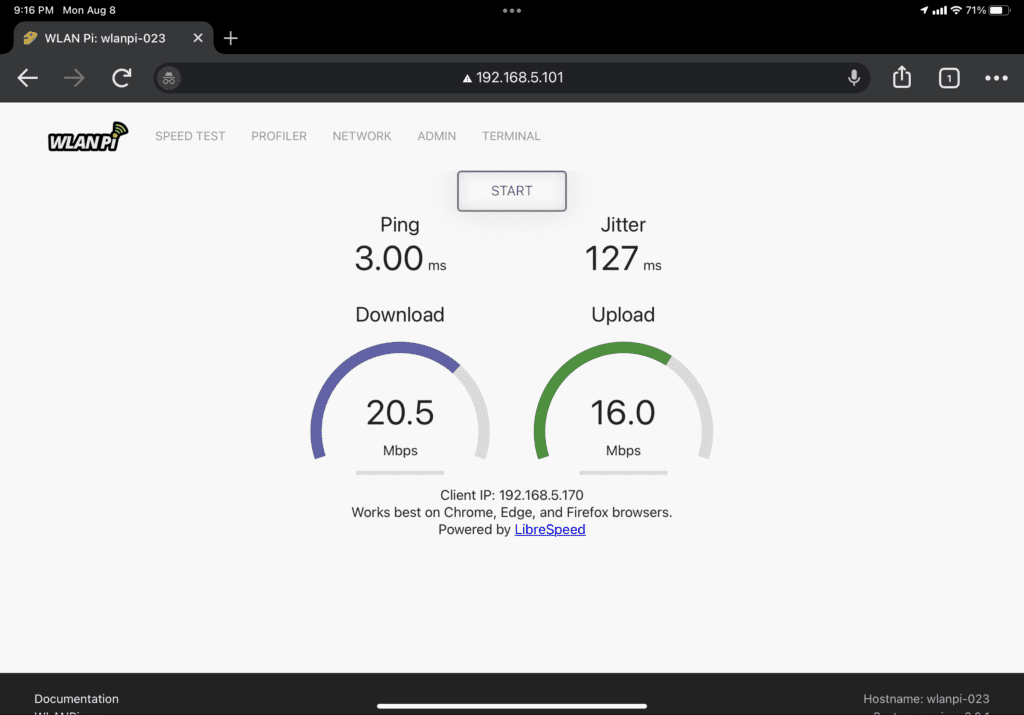
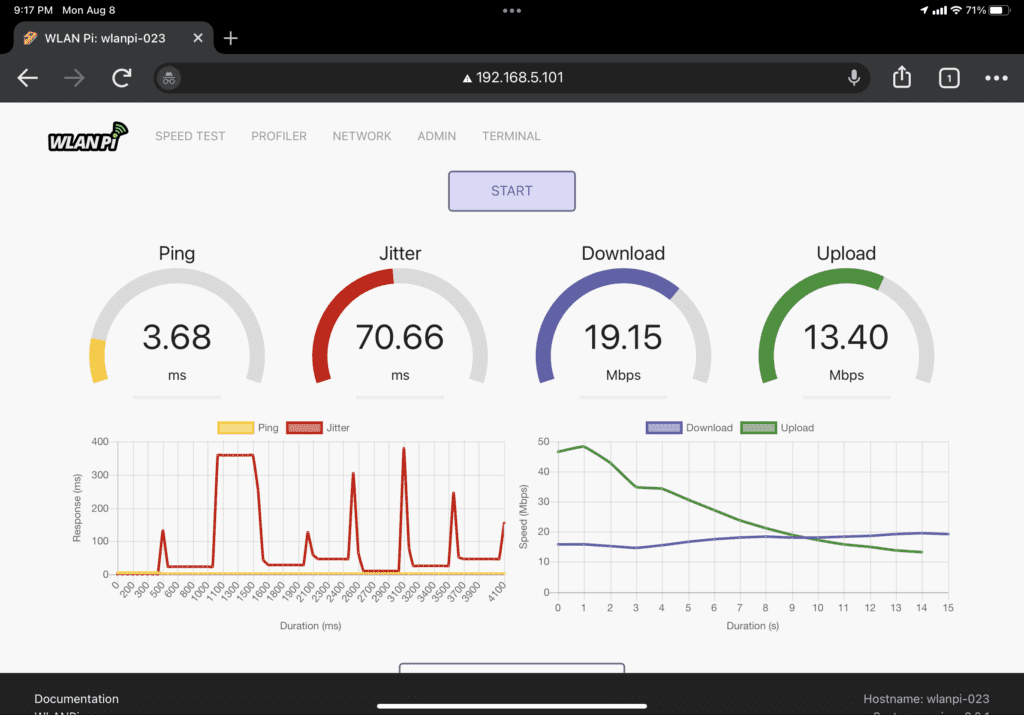
CBRS to WLAN Pi Pro Speed Test
Now it’s time to see how the CBRS network is performing. Unlike Wifi, the CBRS band in my area is fairly clean. For my day job, we are broadcasting some networks using PALs close by my house. There isn’t too many CBRS networks around. SAS provides the Celona Air kit grants for both Carrier Aggregation radios as you can see the channels from Celona Orchestrator below:

As I mentioned before, LTE technology schedules the traffic so the results are more consistent with lower jitter. I’m actually getting great speeds during these tests of the CBRS spectrum so this leads me to believe there are other factors at work such as the Starlink router that is limiting the tests. Notice the major difference in how the results fluctuate in the Wifi Advanced Test verses the CBRS Advanced Testing that stays pretty consistent.
Here are the WLAN Pi Pro Speed Tests results:

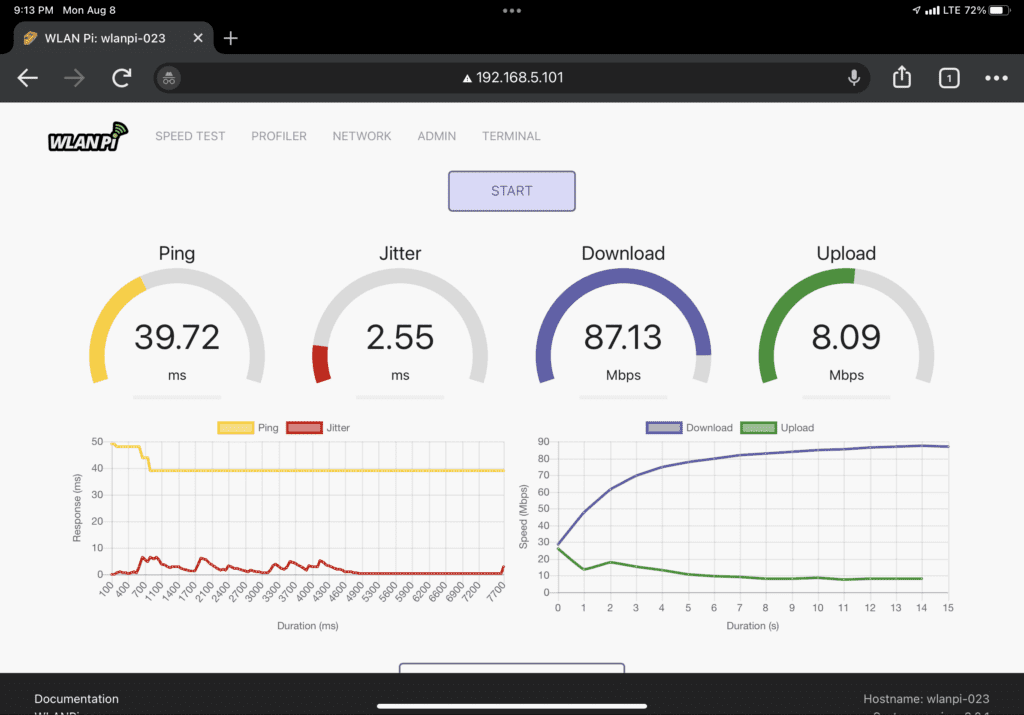
Testing CBRS to the Internet
Finally let’s test the two technologies together. How does a UE device perform while connected through CBRS spectrum and a Starlink Dishy? I’ve ran Ookla Speedtest many times since receiving the Celona Air kit, and the results have been fairly consistent as below.

Subframe Assignment
When it comes to testing LTE/5G and CBRS networks the topic of Subframe Assignment deserves a mention. I’ve talked several times about Subframe Assignment in previous posts at depth. The reason I bring it up here is because it can influence the speed test results. Here’s a quick recap.
In Cellular Technology, many Bands use a scheduler called Frequency Division Duplexing (FDD). This divides and dedicates the Uplink, Downlink, and Control Traffic to different channels. Well, CBRS uses a different technology to schedule the traffic called Time Division Duplexing (TDD). TDD uses Time to schedule the Uplink and Downlink traffic. Time is critical to the operation of many technologies and CBRS is no different.
Where CBRS Band can influence the speed test results is how the time is sliced up. CBRS is allowed to use two Subframe Assignments, SA1 or SA2. Time is broke into slots and each slot is dedicated to either Uplink, Downlink, or a Special Subframe that is require for the transition from Downlink to Uplink. This is often called TDD Configuration.
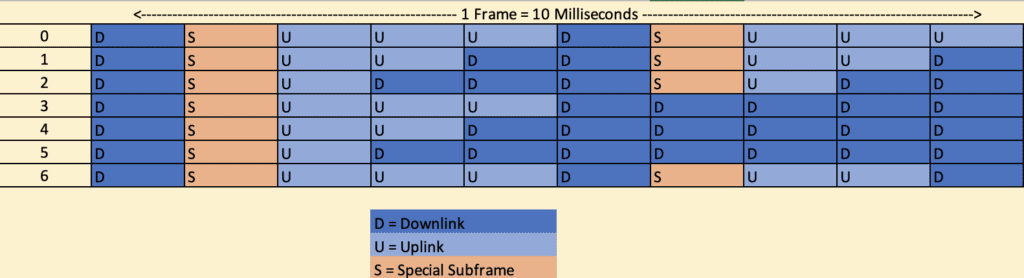
Depending on which Subframe Assignment is selected means you will have more or less Downlink and Uplink slots. SA1 provides equal slots for Downlink and Uplink. SA2 provides more slots for Downlink and less slots for Uplink. Went you have more slots for Downlink than Uplink that means in your Speed Test results you will have higher download speeds and less slots for upload speeds. Having them be equal slots, you have higher upload speeds and lower download speeds.
When I talk about equal slots, they are equal time frames, but if you look at the results they are not equal in upload and download on a speed test. That is because you have more End User devices talking than radios. A single eNodeB radio can take up the whole time slot for download because download only comes from the tower. So you have heavier download. You can have lots of End User devices like iPads, Phones, and Laptops. Those all have to talk in the same time slots, the Uplink slots. So to allow multiple devices to talk and share the uplink slots, the slots are limited on the uplink. The benefit of this is that traffic usually tends to be heavier on the downlink.
Celona Air kit comes with Subframe Assignment set to SA1 by default. They should have a way to change it, but I have yet to find where that setting is to change it.

From my testing with my personally built tools, I’m finding that the majority of outdoors CBRS and other TDD networks, including networks operated by the big Carriers, are using TDD Subframe Assignment SA2. You can see that in the screenshot below most are using SA2. Tmobile on Band 41, our Baicell Outdoor Radios on Band 48, a Blinq radio on Band 43 and 48, and Pollen Mobile (PLMN 314280) on Band 48. The SA1 results in the screenshot below are indoor Ruckus eNodeBs that we changed to SA2 after finding these results.

Unless you have a need for a slightly higher upload, I highly recommend you use SA2. That way you won’t be interfering with any other CBRS network around you. This is the best way to be kind to your neighbors. But additionally your neighbors won’t be hurting your network either. Basically, unless you are using CBRS indoors, use Subframe Assignment SA2.
Wifi 6e 6Ghz Speed Test on Pixel 6
Just to show how 6Ghz operates with Starlink, I’m including some tests I’ve done on my Pixel 6 with a Linksys Wifi 6e 6Ghz Wifi Router connected to Starlink.
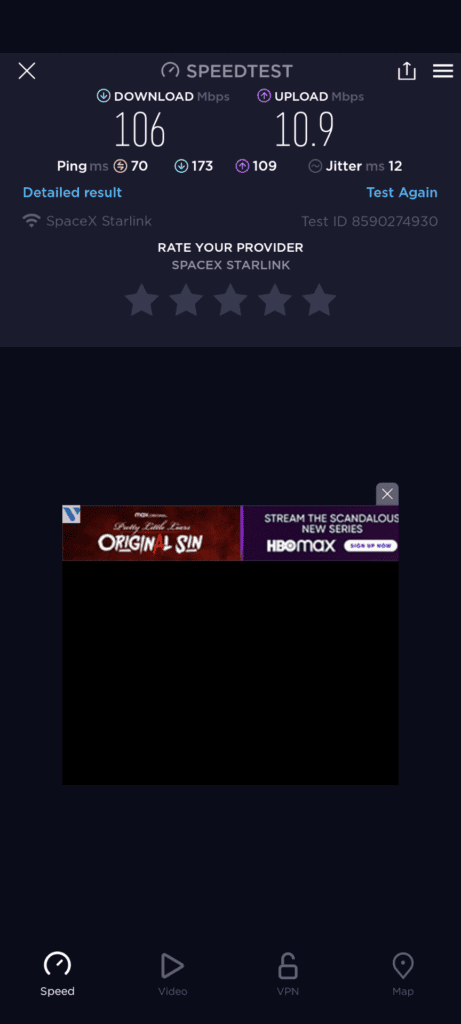
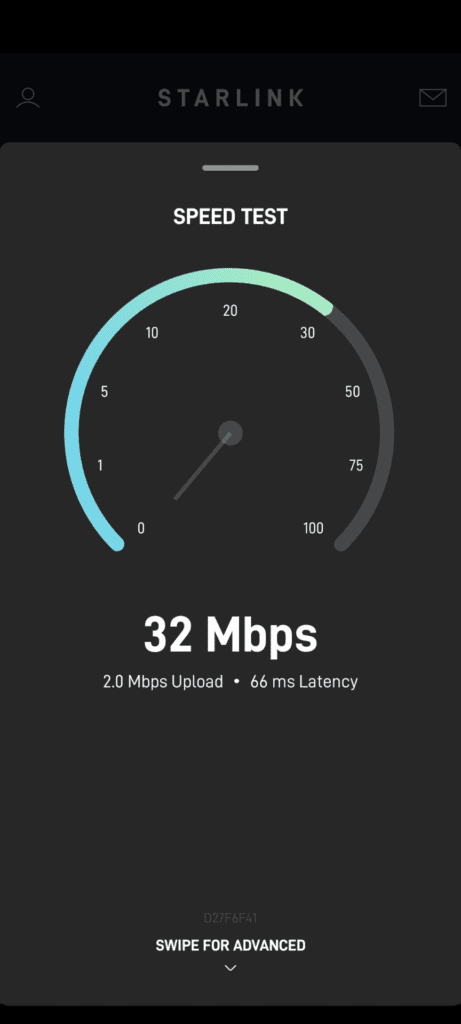

This last screen shot tells a lot about the performance of these technologies together. Notice the Router to Internet result. Not the greatest result. This is probably because a Satellite didn’t have a perfect view of my dishy. Then look at the result of my Pixel 6 to the Starlink Router. WOAH! Look at those speeds. This is where 6Ghz Wifi is super powerful, you can do 80mhz or larger channels and push lots of data. You don’t get the distance or scheduling that you get with CBRS though.
Final Results

At the end of the day, there are a lot of moving parts when speed testing a Private LTE CBRS network. Are these results useful? Will they benefit every use case we can throw at CBRS, absolutely not. Some of the big benefits of LTE or 5G are held back by using Starlink as the backhaul. For those use cases, run Fiber to the radio if possible. Some use cases are absolutely benefitted from using CBRS as a backhaul. Every use case may be different and should be tested accordingly.
Each moving part can cause your results to vary, specifically the Starlink piece. Moving Satellites, moving End User Devices, SAS Grants, Radio Power Levels, etc. These speed test results will vary for your tests. What does benefit is that Starlink allows you to be mobile. CBRS allows you to reach areas that would be challenging or expensive to connect with Fiber. Combined those two and you can start to dream of use cases where CBRS and Starlink work great together.

