When iOS17 was announced at WWDC ’23, Apple included some footnotes that it would finally have official support for Private Cellular Networks. I discuss more about those changes in my next post. I had an amazing experience at WLAN Professionals’ WLPC Prague ’23 a couple weeks ago and want to show off some things that were discussed as well as some new stuff I’ve found.
With iOS17 Beta, there was a cool discovery that was made by some of my friends in the Wifi community. Shortcuts finally allowed access to some information about the cellular network and wifi networks. That got me interested in looking at what Private Cellular information could be discovered with Shortcuts.
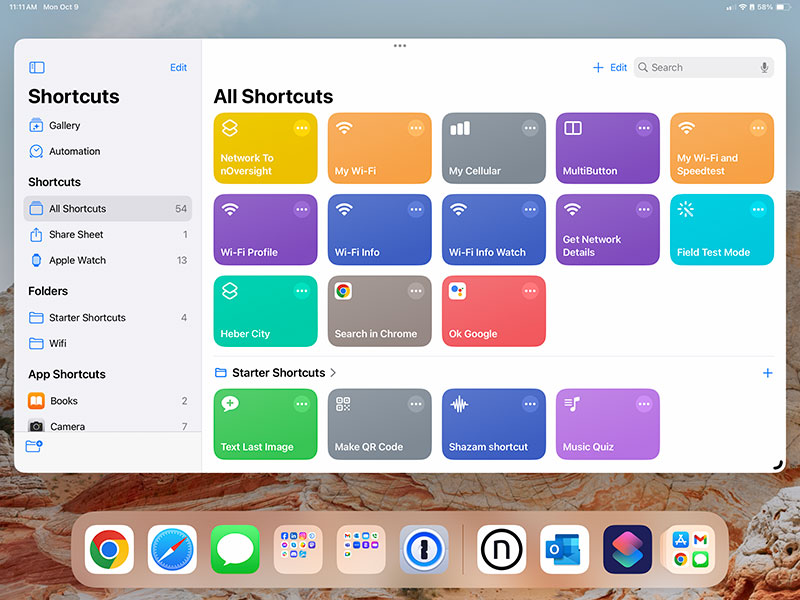
When it comes to Apple iOS/iPadOS devices, it is a mixed bag on measuring cellular and wifi data out of the box. That is changing though. Let’s dig into the Wifi Shortcuts as well as explore that announcement from Apple about Private Cellular and iOS17.
Later in this post, I’ll talk about how to access Field Test Mode on a Cellular iPad using Shortcuts! But first let’s dig into the growing list of Wifi Shortcuts for iOS17.
Wifi and iOS17 Shortcuts
iOS17 brings a big jump in support for measuring Wifi networks. First, let’s start on the wifi side. Adrian Granados, Kjetil Teigen Hansen, Ben Toner, Timo Sass, and others are exploring how iOS17 Shortcuts can gather data about Wifi networks. In the screenshots below, I added these Shortcuts on the iPad home screen for quick access but all these can be accessed from the Shortcuts app.
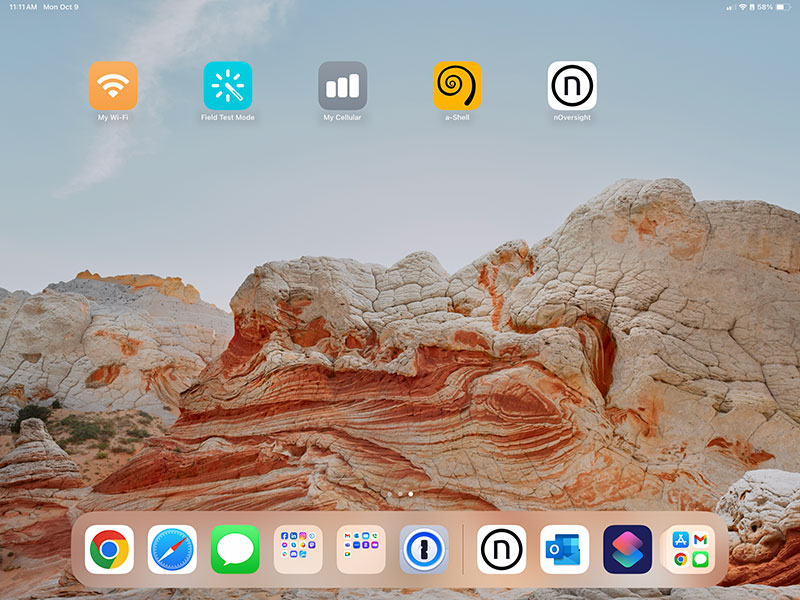
Before the release of iOS17, you could and still can install an Apple Wifi Profile every few weeks using a shortcut from Dan Jones, that would provide deeper details about the Wifi network. That profile is how I did all my testing with eduroam. It still exists but requires an Apple Developer account and expires every few weeks. Every time, I want to test the wifi network, I usually have to go reinstall the Apple Profile by logging into my Apple Dev Account because the profile has expired since I last used it.
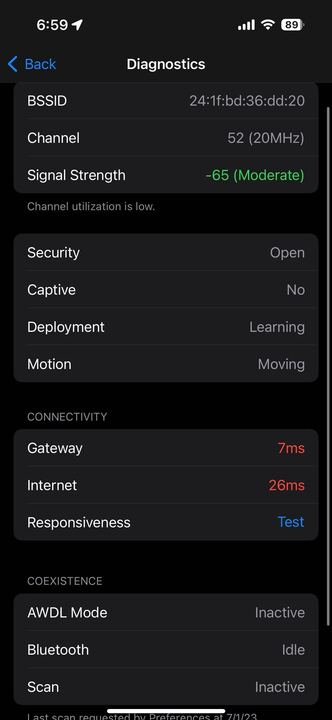
Not a huge task, but not a quick glance at how the wifi is operating and not something I can walk someone else through. That is where these new Shortcuts in iOS17 shine on BOTH iPhone and iPads running iOS17 and iPadOS17.
Intuitibit’s iOS17 Shortcut
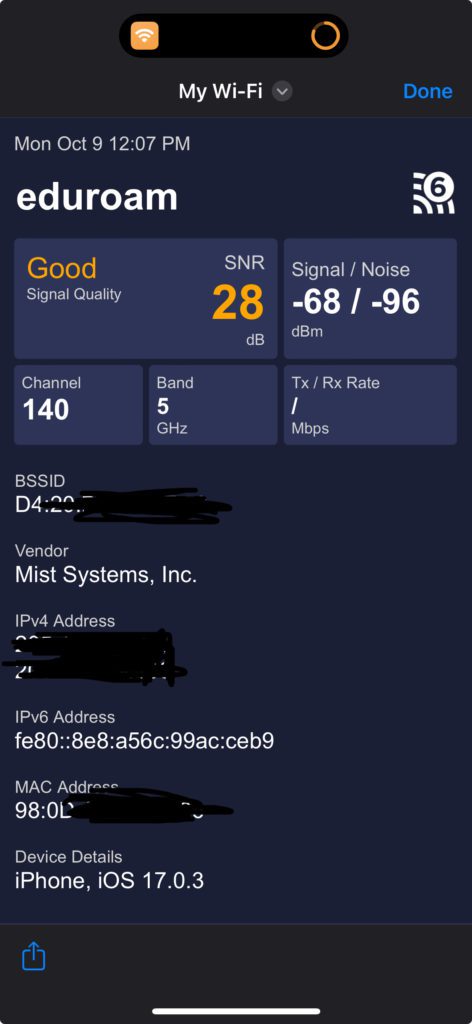
Adrian Granados from Intuitibits build a shortcut he calls My WiFi based on his Wifi Explorer theme colors. My Wifi is by far my favorite for a quick glance. This is a taste of what we all dream of having one day on our iPhones.
Clicking it the first time brings up the following message, since Apple considers the MAC Address as a way that a device may be identified. Apples requires you to click Allow Once or Always Allow at this prompt the first time you run the shortcut. This authorizes the shortcut to be able to read this data and display it.
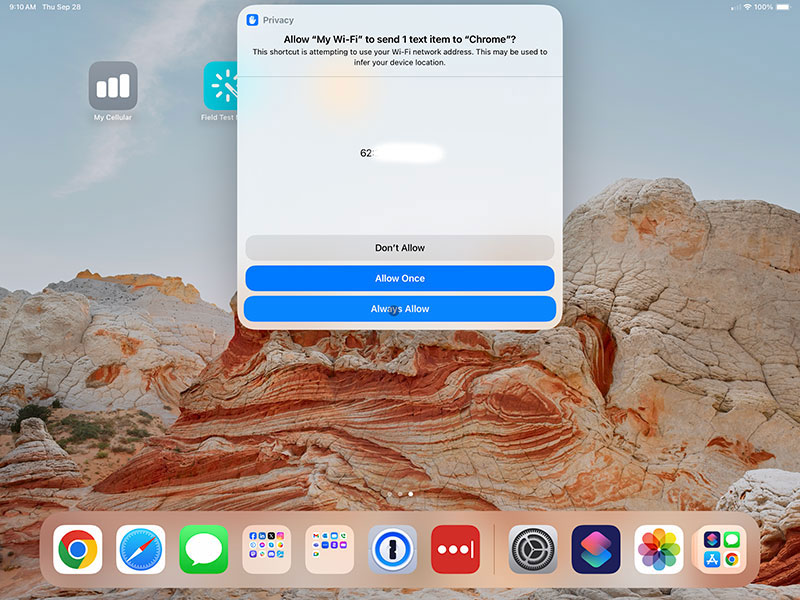
These WiFi Shortcuts display all the data Apple has made available and most of the data you could want at a quick and convenient glance.
Timo Sass added a cool hack to add Speedtest data to the results using Speedtest-cli through the a-Shell app. The hack Timo setup is a more advanced configuration and not something you would probably walk someone through. It is still really cool to see the community thinking outside the box to gather more data about our clients. The instructions to install it are a little more advanced and can be found here.
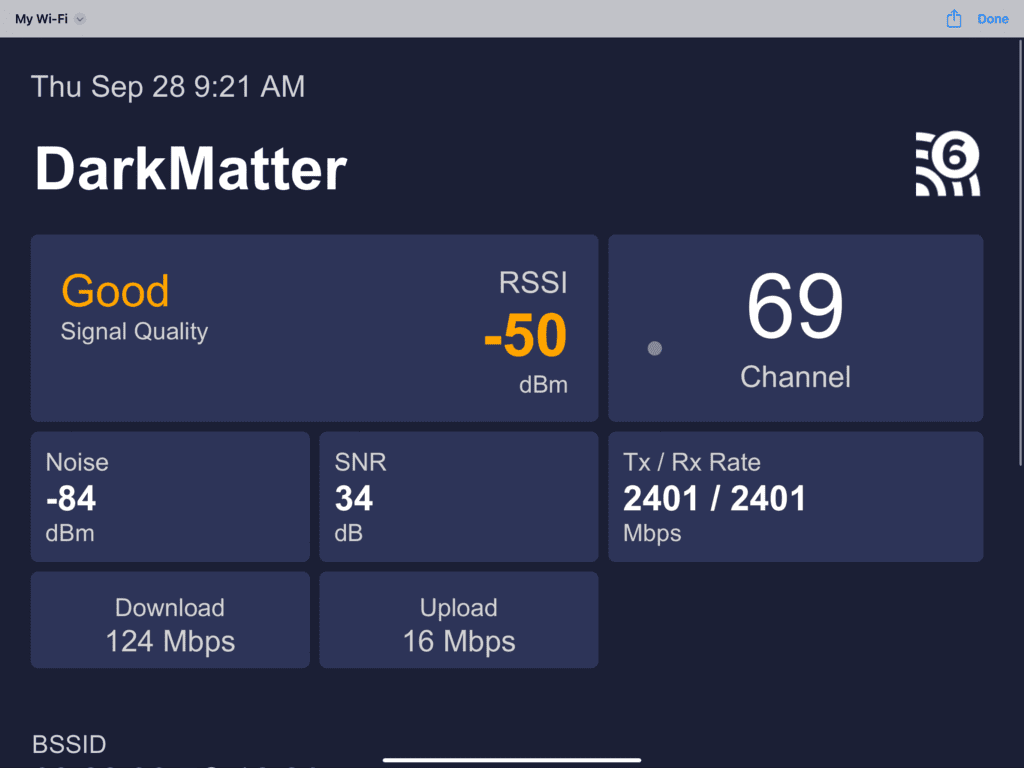
nOversight App + Shortcut
Ben Toner also added a cool feature to his nOversight app. For those who are unfamiliar, nOversight allows you to tether an Apple iPhone or iPad to a Mac and see a ton of data, including Wifi and Cellular data.
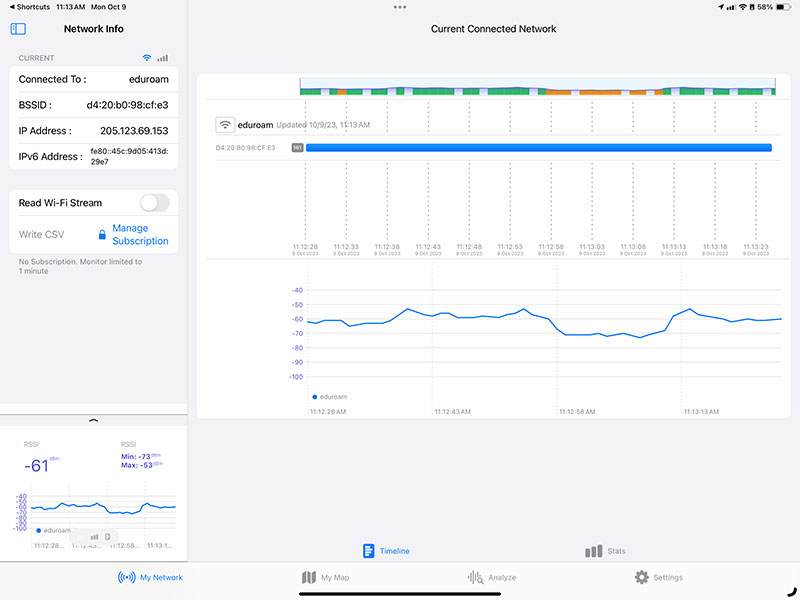
The nOversight mobile app allows you to open old log files and see troubleshooting details such as roaming or security types failures on the Wifi network that happened in the past.. The new mobile version uses a Shortcut to grab that data and feed it directly into nOversight. The free version only allows 30 seconds of data to be captured while the subscription version removes that limitation.
Similar to Adrian Granados’ Shortcut, it has a Permissions to Share disclaimer and requests similar access.
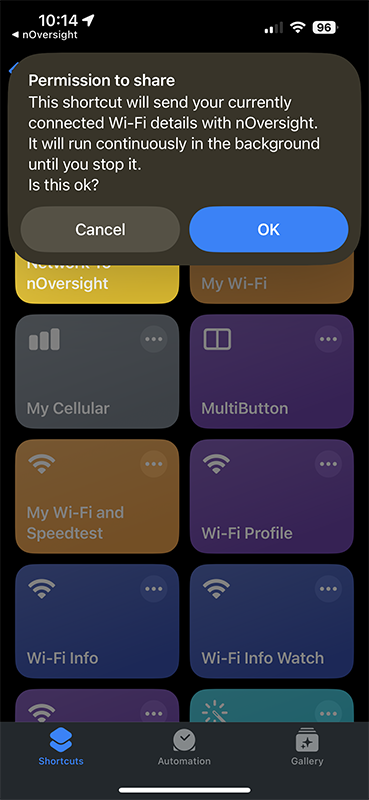
It provides a live stream of data about the networks you are connected to directly on the iPad/iPhone without the need for a separate device. It can graph the signal RSSI over time directly from the iPhone without having to tether the device to a Mac.
It also can show the Primary Signal RSSI on a bar graph as below.
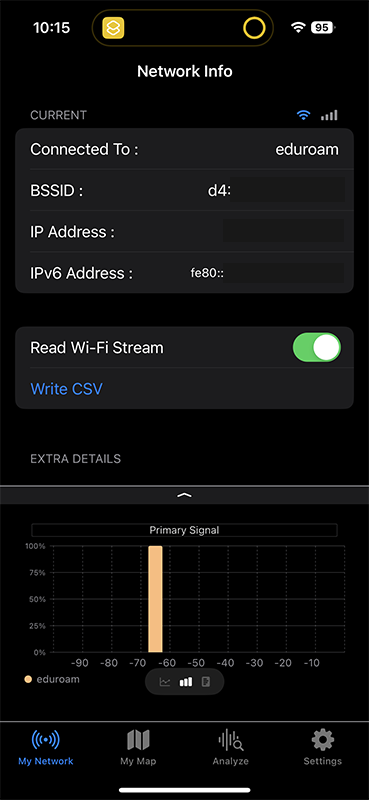
Lastly, of my favorite and one of the most useful tools, it can show when the device roamed and how it roamed in a bar graph. This type of data that I captured during my eduroam roaming tests was invaluable to show the results. It is now available without tethering the iPhone or iPad, but can be read directly through the usage of these shortcuts! Additional APs that the device joins show up in the list of the blue bar. The graph shows the channel and how long it was on a channel before roaming. These are insights that were unheard of being able to access live directly on the device without tethering before nOversight and these Shortcuts.
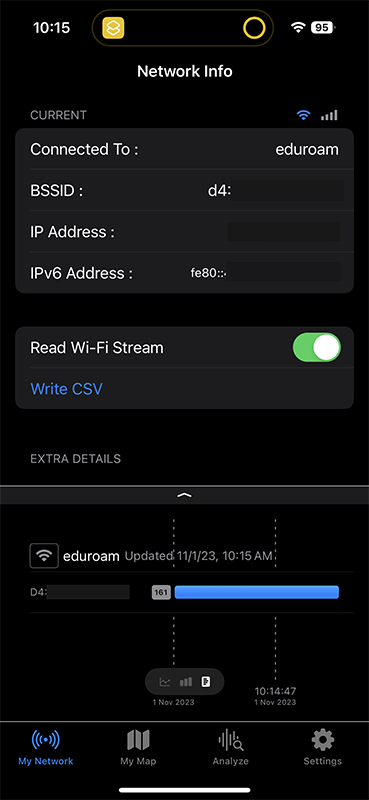
Additional Wifi Shortcuts
Kjetil Teigen Hansen was the first to find this capability and he created some simple Shortcuts that quickly display the information. For helping someone troubleshoot, this simple view may be more useful for at a glance troubleshooting. He used these shortcuts to push the data to Grafana in the cloud.
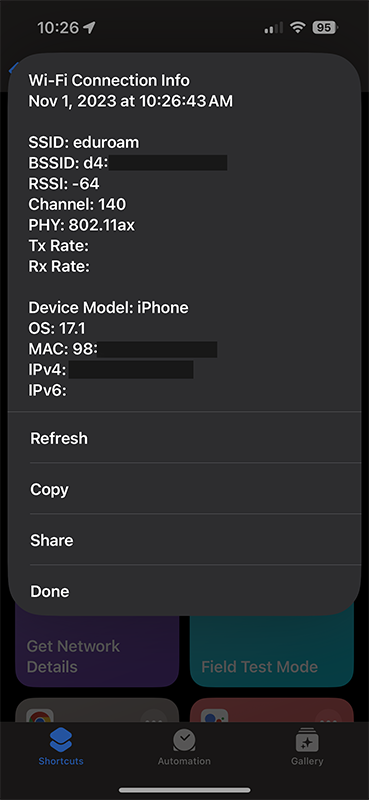
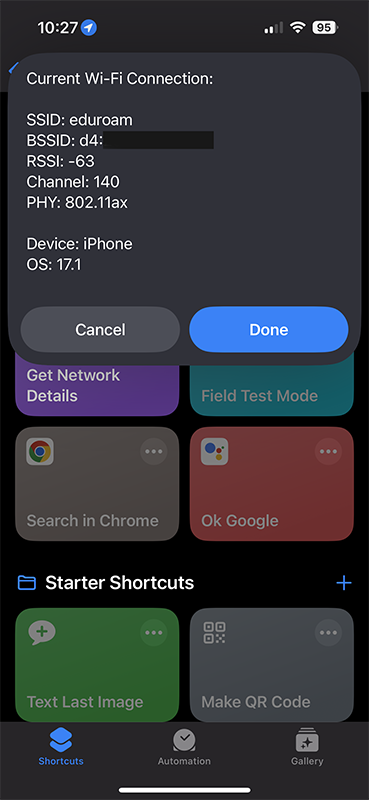
These Wifi shortcuts are a huge resource for anyone trying to troubleshoot a Wifi network with an Apple device. You can send a link and quickly have an end user install the shortcut on their iPhone and get better diagnostics data when troubleshooting a family member’s wifi network. With the holidays coming up, this might be something useful to add to the family tech support desk.
Cellular and iOS17 Shortcuts
Apple doesn’t provide as much API access to information about Cellular connectivity with Shortcuts as it does WiFi. Even the Shortcuts app doesn’t have much access. These 5 Variables are all that is available to Shortcuts. Carrier Name, Radio Technology, Country Code, Is Roaming Abroad, and Number of Signal Bars.
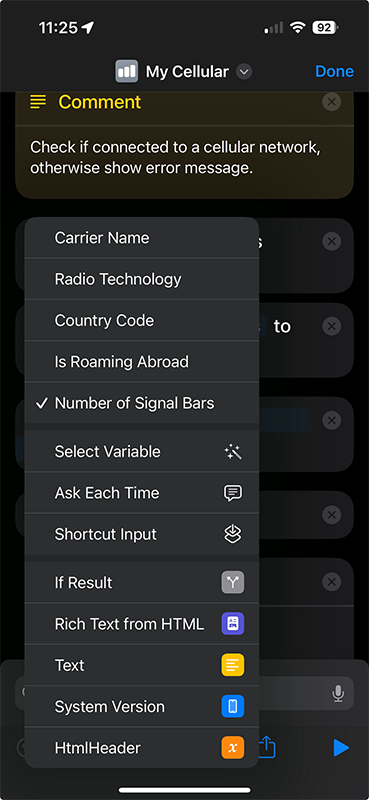
They do provide much more data through a hidden first party app called Field Test Mode.
Intuitibits My Cellular
Adrian Granados, in addition to his My Wifi shortcut, posted a My Cellular Shortcut on his Github repository for measuring the Cellular Network. Apple doesn’t expose as much cellular information to Shortcuts as it does Wifi with iOS17. It’s pretty basic but useful non the less.
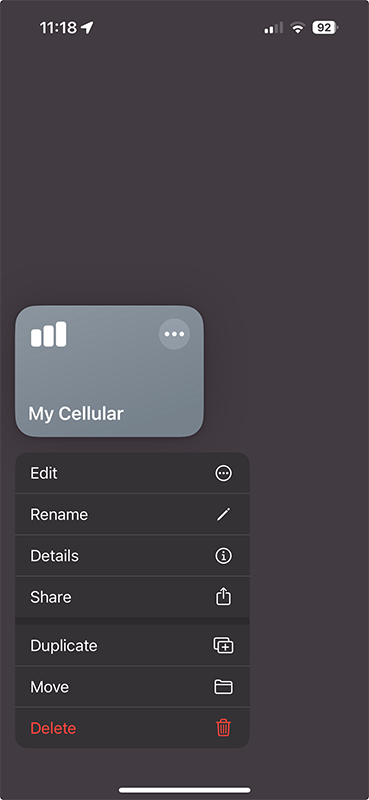
The nOversight iOS app doesn’t show this data although a tethered iPhone or iPad version does show cellular data on the Mac.
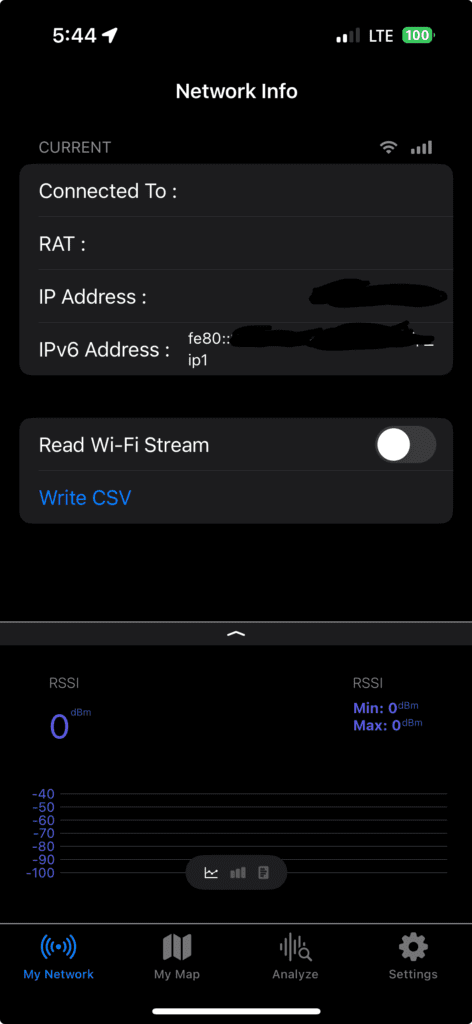
Below is what is shown with a Private CBRS SIM card installed in a cellular iPad using Adrian’s My Cellular Shortcut. You get the PLMN or MCC and MNC, the Radio Technology such as LTE or 5G NSA or 5G SA, a Bar graph showing signal strength, what Country Code, and if the device is Roaming Abroad. That is all that Apple currently provides to Shortcuts.
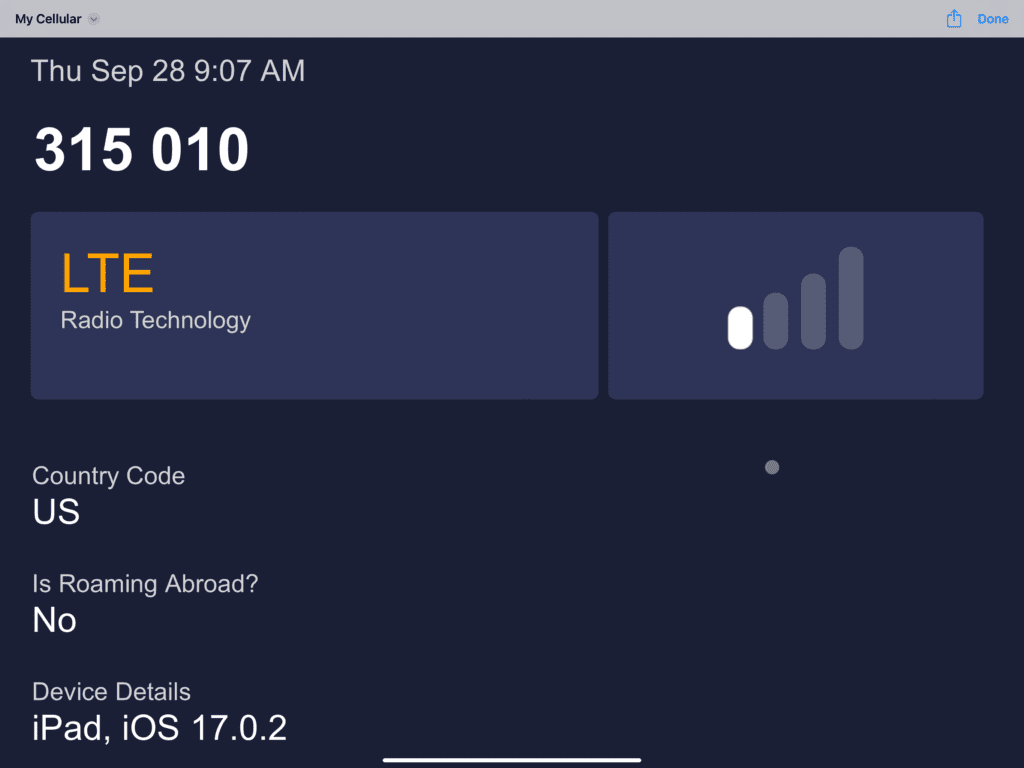
I tested that Roaming Abroad piece when I was in Europe for WLPC Prague and it did show Yes. So the new shortcuts are less useful when it comes to Cellular Networks on Apple devices.. BUT..
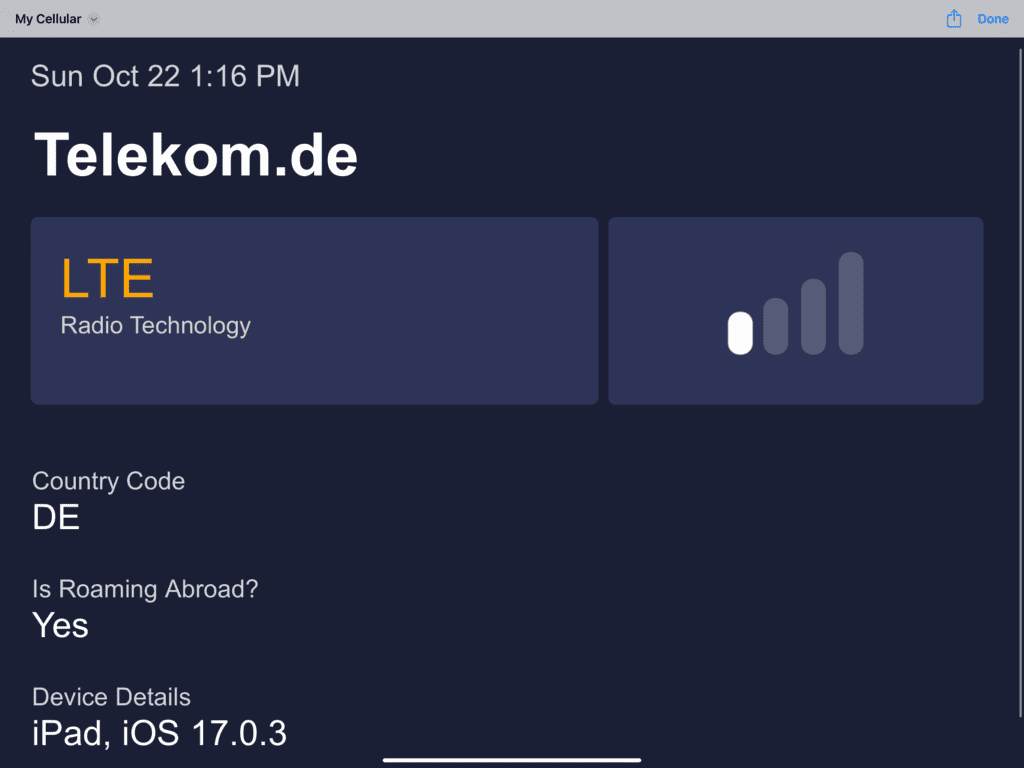
Field Test Mode
There is an additional Shortcut that I found which I’ve been unable to determine the creator. It’s pretty simple and gives you a plethora of data about the connected cellular network.. and it doesn’t require iOS17!
Previously, Apple has had a hidden report about the cellular network called Field Test Mode. On an iPhone, if you dial *3001#12345#* in the phone app, you can access the hidden Field Test Mode app. Not an easy number to remember but something you can give to someone when troubleshooting a cellular connection.
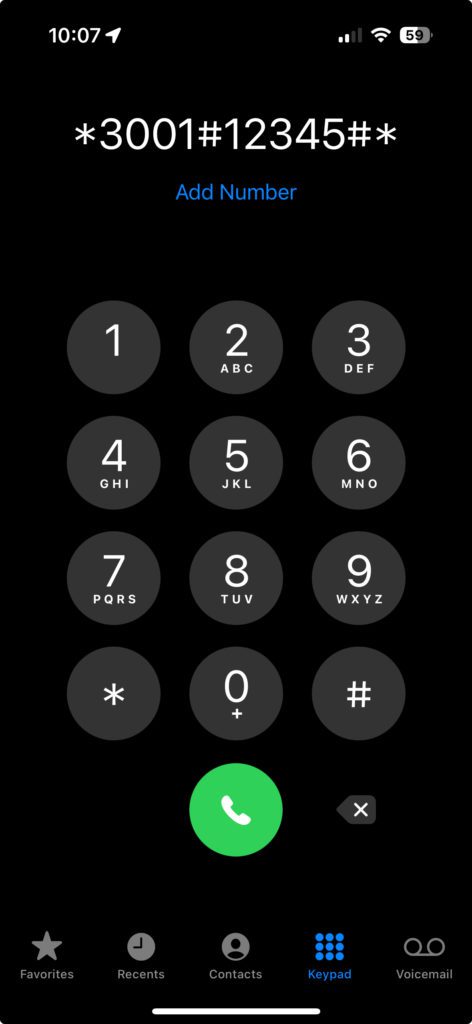
Refreshing the data can be a little bit cumbersome..
- Put your iPhone into Airplane Mode.
- Wait about 10 seconds.
- Turn Airplane Mode off.
This resets your cellular connection so you can take another measurement in field test mode.
Field Test Mode Shortcut on iPadOS
There is one small problem with the above method, iPads do not include a Phone App so there is not way to dial the special code on an iPad. That is solved with a Field Test Mode Shortcut that is compatible with previous versions of iOS and iPadOS. All the Shortcut does is call the Field Test Mode hidden app just like on the iPhone. This shortcut works on both iPhones and cellular iPads.
Below is how it looks in iPadOS 16. Notice how it says “Carrier” even though I had a Private LTE SIM installed and not a carrier SIM. This is one of those changes with iOS17 that I’ll talk about in a future post.
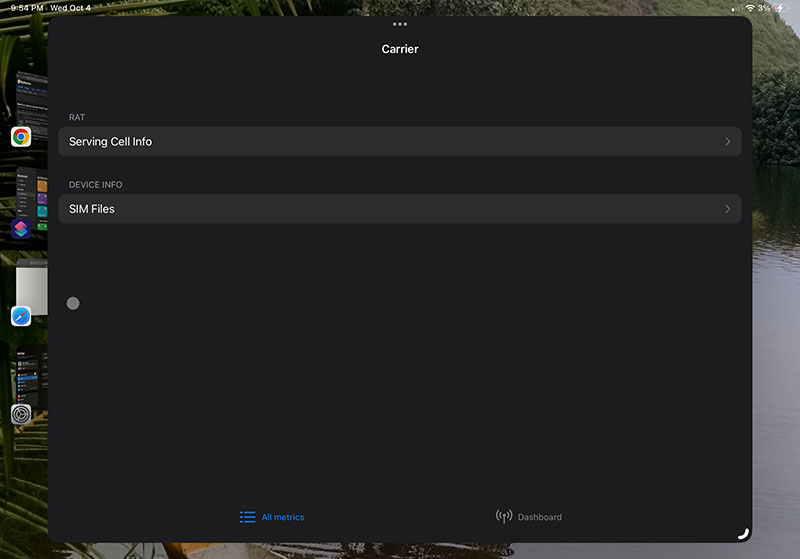
Looking at the Field Test Mode on my iPad with a Private Cellular SIM in iOS17 shows the following and calls out the “Non-Public Network” instead of “Carrier” as it showed in previous version of iOS.
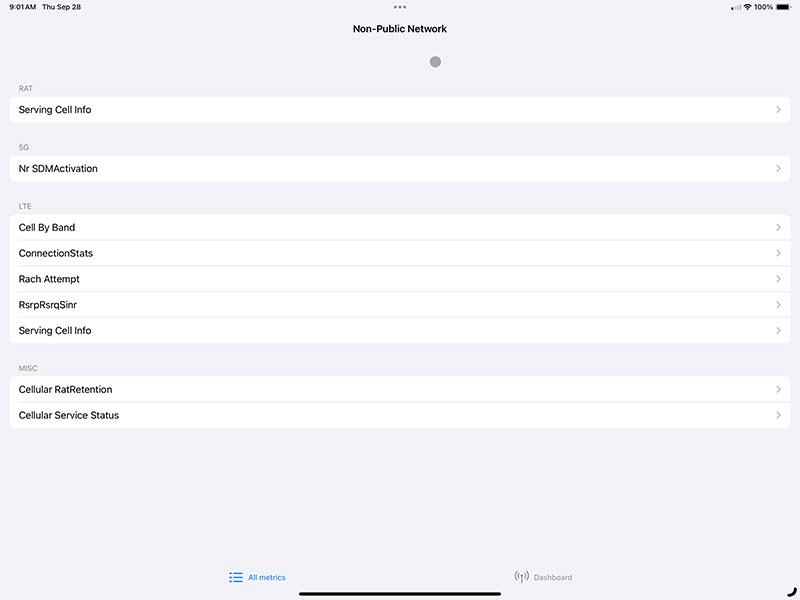
Digging into that “Serving Cell Info” menu, you can then verify PLMNs, what Bands are being used, LTE or 5G, Cell IDs, PCI, TAC, EARFCN, and a bunch more nerd knobs. This is very useful information if you are troubleshooting a Cellular Network and even more so when troubleshooting your Private Cellular network.
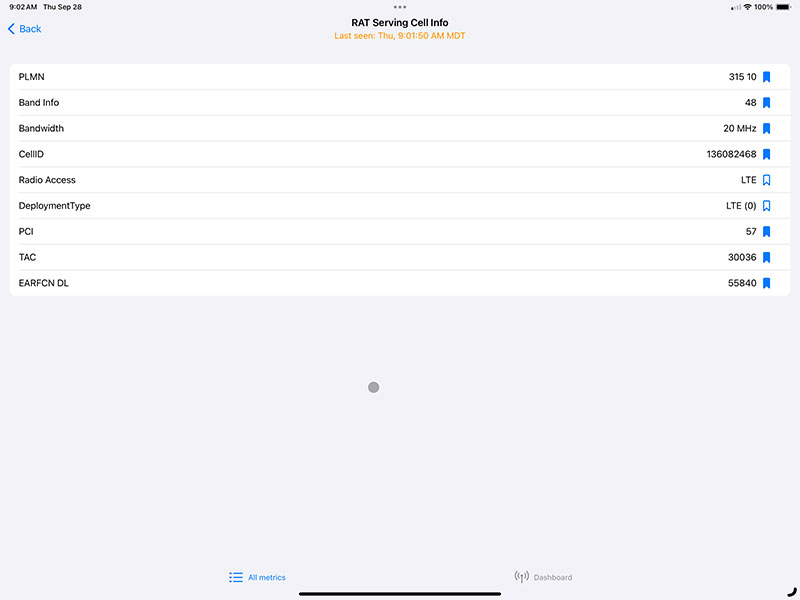
As a side note, the Field Test Mode Shortcut MUST be added to the home screen or else it will cause an error if you try to run it directly in the Shortcuts app.
Once you add the shortcut, if you try to run it you’ll get an error message: “Open App failed because the App could not be opened.”
No worries, just press the (…) icon on the shortcut. Once you’re on the new screen, click the down facing arrow button (opposite of ) next to FTMInternal-4.app at the very top of the screen. That will open a drop down menu. On that menu, click “Add To Home Screen.” You can rename the app to Field Test Mode if you’d like, then click “Add” on the pop up window. Then go to your open screen and click the app. There you go, functional Field Test mode.
MacRumors Forum
Apple is FINALLY providing some data about Wifi and Cellular connections on their iOS Devices. I personally use Adrian Granados’ My WiFi Shortcut, the nOversight Shortcut, and the Field Test Mode Shortcut all the time when troubleshooting devices. I find these quite useful tools that I’ve been able to add to my tool belt.
My next post, I discuss the changes Apple made to iOS17 and iPadOS17 to improve Private Cellular Networks.

